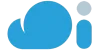Did you know more than 90 percent of all cyberattacks start with email? In the evolving email landscape, danger lurks everywhere. Phishing attempts and domain spoofing attacks skyrocketed during COVID-19, increasing by 220 percent during the peak of the pandemic.
Even the most experienced marketing teams can mistakenly expose their email programs to harm. To protect yourself, your brand, and your customers from phishing and spoofing attacks, authenticating your email is paramount.
So how to set your SPF record in 10 Minutes for WooCommerce and WordPress?
SPF (Sender Policy Framework) is an authentication protocol that allows senders to specify which IP addresses are authorized to send email on behalf of a particular domain. An SPF-protected domain is less attractive to fraudsters and is, therefore, less likely to be blacklisted by spam filters. SPF also ensures that legitimate email from the domain is delivered.
Ready to set your SPF record in 10 minutes? Continue reading below
Step 1: Get your IP addresses used to send email
The first step to set SPF is to identify which mail servers you use to send emails from your domain. Many organizations send mail from a variety of places. Make a list of all your mail servers and their IP addresses, and be sure to consider whether any of the following is used to send email on behalf of your brand:
- Webserver
- Your email service provider’s (ESP) mail server
- In-office mail server (e.g., Microsoft Exchange)
- The mail server of your end users’ mailbox provider
- Any other third-party mail server used to send an email on behalf of your brand
If you’re unsure of what your IP addresses are, reach out to your ESP to get a list of the addresses associated with your account or your IT System Administrator to compile a list of IP addresses your business uses.
Step 2: Make a list of your sending domains
Chances are, your company owns many domains. Some of these domains are used to send emails. Others aren’t.
It’s important to create SPF records for all the domains you control, even the ones you’re not mailing from. Why? Once you’ve protected your sending domains with SPF, the first thing a criminal will do is try to spoof your non-sending domains.
Step 3: Create your SPF record
SPF authenticates a sender’s identity by comparing the sending mail server’s IP address to the list of authorized sending IP addresses the sender publishes in the DNS record.
Here’s how to create your SPF record:
- Start with v=spf1 (version 1) tag and follow it with the IP addresses that are authorized to send mail. For example, v=spf1 ip4:1.2.3.4 ip4:2.3.4.5
- If you use a third party to send an email on behalf of the domain in question, you must add an “include” statement in your SPF record (e.g., include:thirdparty.com) to designate that third party as a legitimate sender
- Once you have added all authorized IP addresses and included statements, end your record with an ~all or -all tag
- An ~all tag indicates a soft SPF fail while an -all tag indicates a hard SPF fail. In the eyes of the major mailbox providers ~all and -all will both result in SPF failure. Validity recommends an -all as it is the most secure record.
- SPF records cannot be over 255 characters in length and cannot include more than ten include statements, also known as “lookups.” Here’s an example of what your record might look like:
- v=spf1 ip4:1.2.3.4 ip4:2.3.4.5 include:cloud-industry.com -all
- For your domains that do not send email, the SPF record will exclude any modifier with the exception of -all. Here’s an example record for a non-sending domain:
- v=spf1 –all
Congratulations! You’ve created your SPF record. Now, it’s time to publish it.
Step 4: Publish your SPF to DNS
Work with your DNS server administrator to publish your SPF record to DNS so mailbox providers can reference it.
If you’re using a hosting provider such as 123-reg or GoDaddy, then this process is fairly simple. If your ISP administers your DNS records or if you aren’t sure, contact your IT department for support. Email service providers typically publish SPF records for sending domains on your behalf.
Step 5: Test!
Test your SPF record with an SPF check tool. You’ll be able to see what recipients see: A list of the servers authorized to send email on behalf of your sending domain. If one or more of your legitimate sending IP addresses is not listed, you can update your record to include it.
Do you have any issues setting your SPF
If you are unable to set your SPF record in 10 Minutes, contact us we are eager to help you