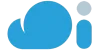WooCommerce is a powerful and flexible e-commerce plugin that seamlessly integrates with WordPress, the world’s most popular content management system. With over 5 million active installations, WooCommerce has become the go-to solution for small to large-sized online retailers. It offers a range of features that cater to both beginners and experienced merchants, including product management, secure payments, shipping integration, and extensive customization options. WooCommerce’s open-source nature allows for extensive modifications and scalability, ensuring that your online store can grow with your business.
Understanding the Prerequisites for Installing WooCommerce
Before diving into the world of WooCommerce, ensuring that you have everything in place for a smooth installation is essential. The prerequisites include a domain name, which is your website’s address on the internet, and a hosting account, which is where your website’s files are stored. Additionally, you’ll need an SSL certificate to secure your site and protect customer data. Most importantly, you must have a WordPress website up and running, as WooCommerce is a WordPress-specific plugin. Ensure that your hosting environment meets the minimum requirements for running WordPress, which includes PHP version 7.2 or greater, MySQL version 5.6 or greater, or MariaDB version 10.1 or greater, and HTTPS support.
Step-by-Step Guide: Installing WordPress for Your Online Store
To begin with WooCommerce, you first need to install WordPress. Many hosting providers offer one-click WordPress installation, which simplifies the process. Suppose your host doesn’t provide this feature. In that case, you can manually install WordPress by downloading the latest version from WordPress.org, uploading the files to your server, creating a MySQL (we prefer MariaDB) database and user, configuring the wp-config.php file, and running the installation script. After installation, log in to your WordPress dashboard to set up your online store.
Choosing the Right Hosting Environment for WooCommerce
Selecting the right hosting environment is crucial for the performance and reliability of your WooCommerce store. Look for a host that specializes in WordPress and offers WooCommerce-specific features such as one-click installs, automatic updates, and expert support. A good WooCommerce host should also provide scalable solutions to accommodate your store’s growth, optimized performance for faster load times, and robust security measures to protect your site and customers’ data. Managed WordPress hosting can be an excellent option for those who prefer a hassle-free experience, as the host takes care of all technical aspects.
Installing WooCommerce Plugin: A Beginner’s Walkthrough
Installing the WooCommerce plugin is straightforward. Access your WordPress dashboard, navigate to ‘Plugins’ > ‘Add New’, and search for ‘WooCommerce’. Click ‘Install Now’ and then ‘Activate’. Upon activation, WooCommerce will launch a setup wizard to guide you through the initial configuration, including store location, currency, payment, and shipping options. Follow the prompts to complete the basic setup, and you’ll be ready to start customizing your store.
Setting Up Your WooCommerce Store: Basic Configuration
After installation, it’s time to configure your store’s settings. Go to ‘WooCommerce’ > ‘Settings’ in your dashboard to explore various options. Here, you can set up your store’s details, such as address, currency, and product measurements. You can also configure tax settings, checkout processes, and customer account preferences. It’s essential to review each section carefully to ensure that your store operates as desired and complies with any relevant regulations.
Selecting and Installing a WooCommerce-Compatible Theme
Your store’s appearance is critical for attracting and retaining customers. Choose a WooCommerce-compatible theme that reflects your brand and provides a user-friendly shopping experience. The WordPress theme repository offers numerous free and premium options. When selecting a theme, consider its responsiveness, customization options, speed, and compatibility with WooCommerce features. Once you’ve chosen a theme, install it via the ‘Appearance’ > ‘Themes’ section of your WordPress dashboard.
Adding Your First Products to the WooCommerce Store
Adding products to your store is a vital step in setting up your WooCommerce shop. Navigate to ‘Products’ > ‘Add New’ in your dashboard. Here, you can enter your product’s name, description, images, and pricing. You can also assign categories, tags, and attributes to help organize your inventory. WooCommerce allows for various product types, including simple, variable, grouped, and digital products, catering to a wide range of e-commerce needs.
Configuring Payment Methods for Secure Transactions
To accept payments, you’ll need to configure payment gateways. WooCommerce comes with built-in support for popular options like PayPal and Stripe. Go to ‘WooCommerce’ > ‘Settings’ > ‘Payments’ to set up your preferred payment methods. Ensure that you comply with PCI DSS standards to protect cardholder data. You may also want to consider additional payment options like bank transfers, checks, or cash on delivery, depending on your customer base.
Setting Up Shipping Options and Zones in WooCommerce
Shipping is a critical component of e-commerce. WooCommerce allows you to set up shipping zones based on geographic locations and assign specific shipping methods to each zone. Navigate to ‘WooCommerce’ > ‘Settings’ > ‘Shipping’ to configure your shipping settings. You can choose from flat rate, free shipping, or real-time calculations from carriers like USPS or FedEx. Remember to consider product weight, dimensions, and shipping destinations when setting up your shipping options.
Customizing WooCommerce Settings for Optimal Performance
To ensure your store runs smoothly, it’s important to optimize WooCommerce settings. This includes managing inventory levels, enabling customer reviews, customizing email notifications, and setting up product thumbnails. Additionally, consider using caching and image optimization plugins to improve page load times. Regularly monitor your site’s performance using tools like Google Analytics and make adjustments as needed.
Tips for Maintaining and Updating Your WooCommerce Store
Maintaining your WooCommerce store is crucial for security and performance. Regularly update WordPress, WooCommerce, and any plugins or themes you use. Back up your site frequently to prevent data loss. Stay informed about the latest e-commerce trends and customer preferences to keep your store relevant and competitive. Engage with your customers through social media, email marketing, and by providing excellent customer service.
In conclusion, setting up a WooCommerce store is a journey that involves careful planning, execution, and ongoing maintenance. By following this beginner’s installation tutorial, you’ll be well on your way to creating a successful online store that meets the needs of your customers and stands out in the competitive e-commerce landscape. Remember to keep learning and adapting as you grow your business, and don’t hesitate to seek out resources and support from the vibrant WooCommerce community.